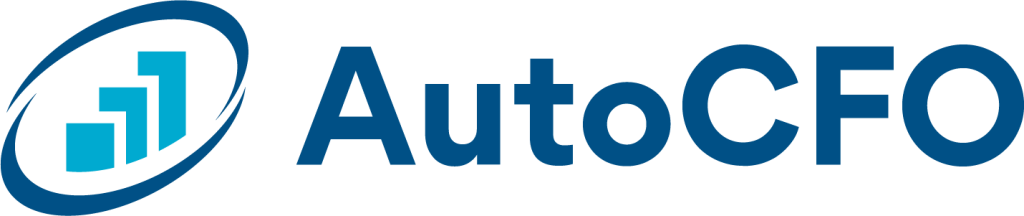Main Menu
Navigate to any Dashboard to follow along, and look at the very top of the dashboard.
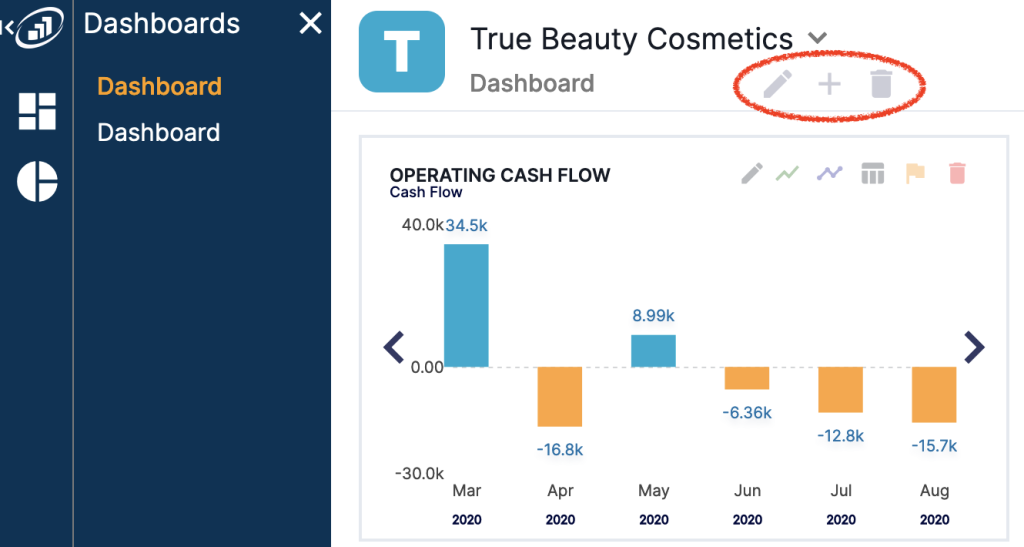
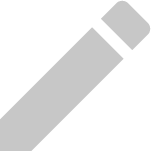
Edit Tile Tool
This tool allows you to rename your dashboard.
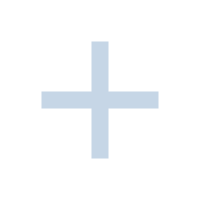
Edit Tile Tool
This tool allows you to add a new dashboard, there are a maximum of 9 charts per dashboard and a maximum of 5 dashboards. You can access your dashboards by selecting the Dashboards Icon (square icon) in the hand navigation panel, then select the dashboard you would like to view.
Dashboard Icon
This tool allows you to select which of your 5 possible dashboards you would like to view.
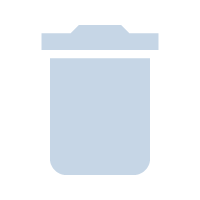
Delete Dashboard Tool
This tool allows you to delete a dashboard.
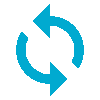
Sync Tool

This tool allows you to update the information in your AutoCFO account by pulling the latest information from QuickBooks Online, to update or refresh your account, click the sync icon.
You can hover over the sync icon to see the last sync date.
Once sync is complete, the date and time will update to let you know when the last sync occurred. We are allowing users (you!) to trigger their own syncing in case they find joy in seeing the revenue chart suddenly increase like we do